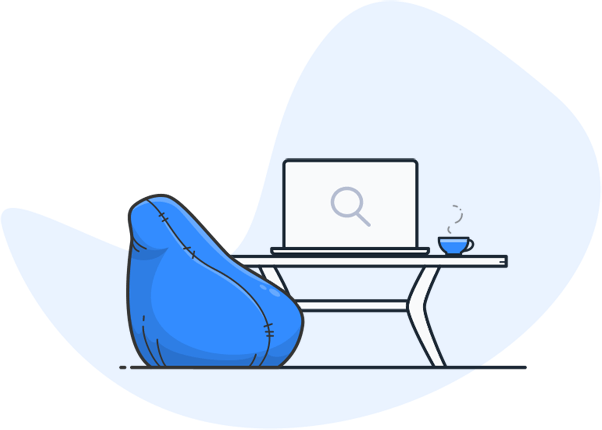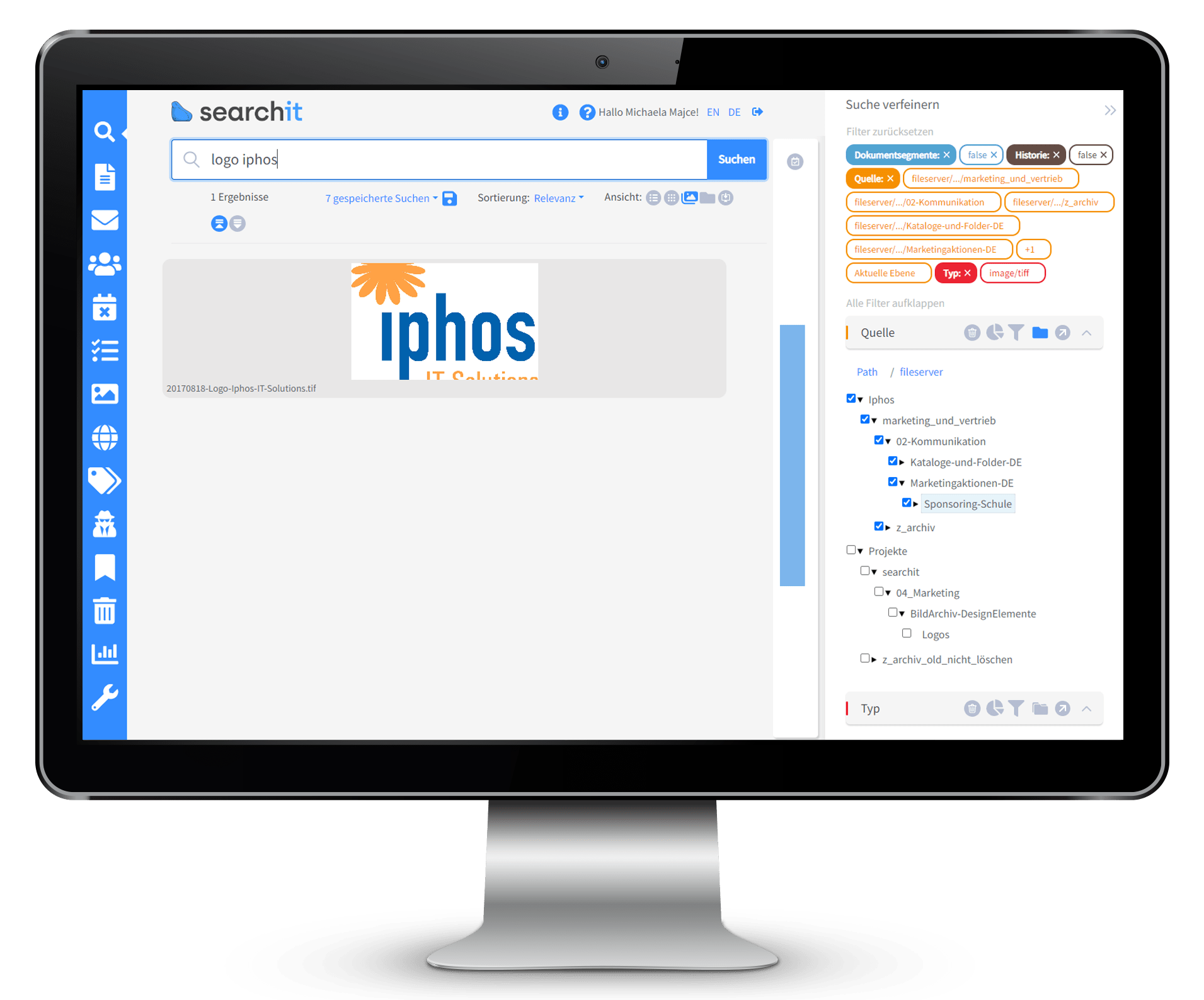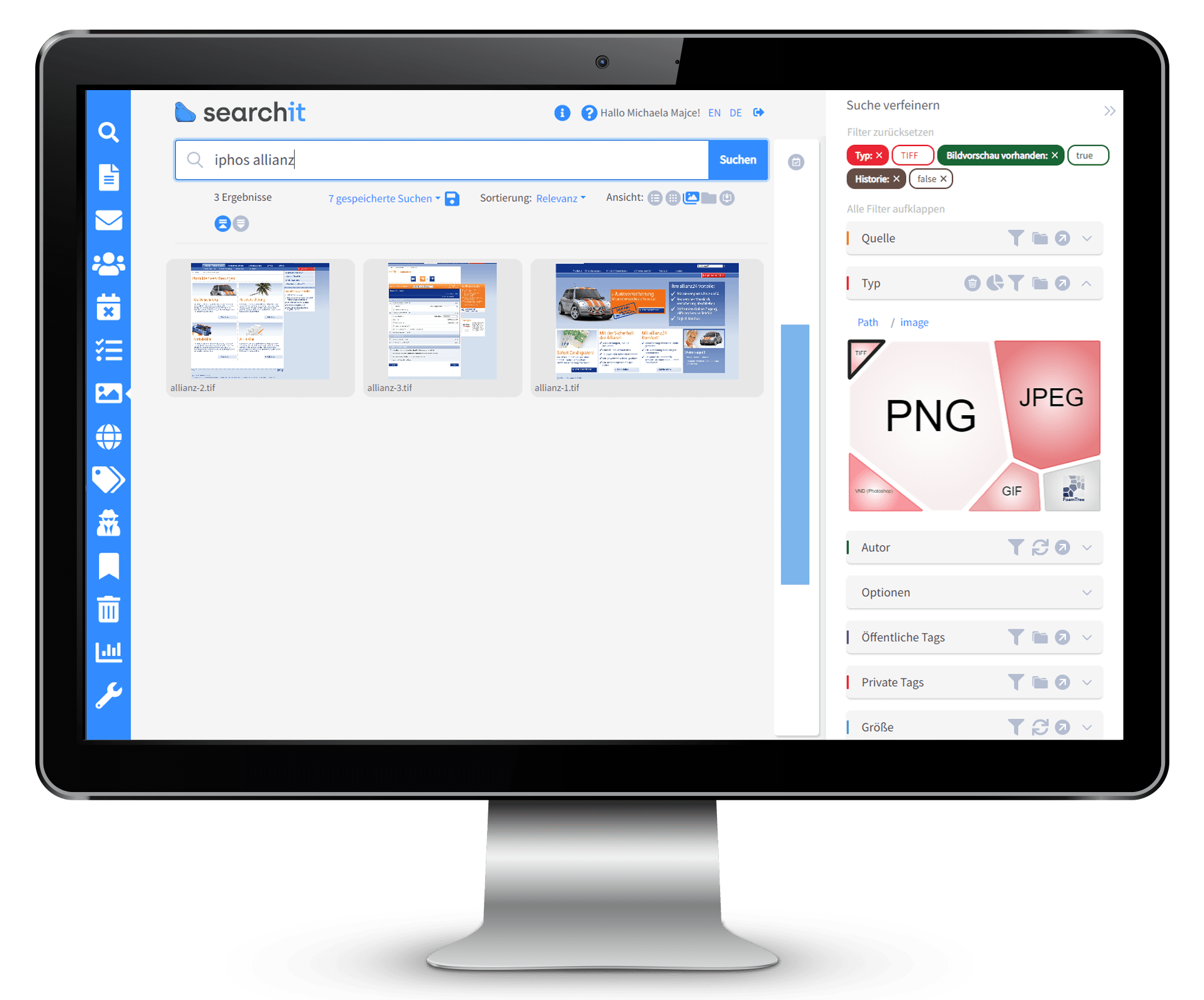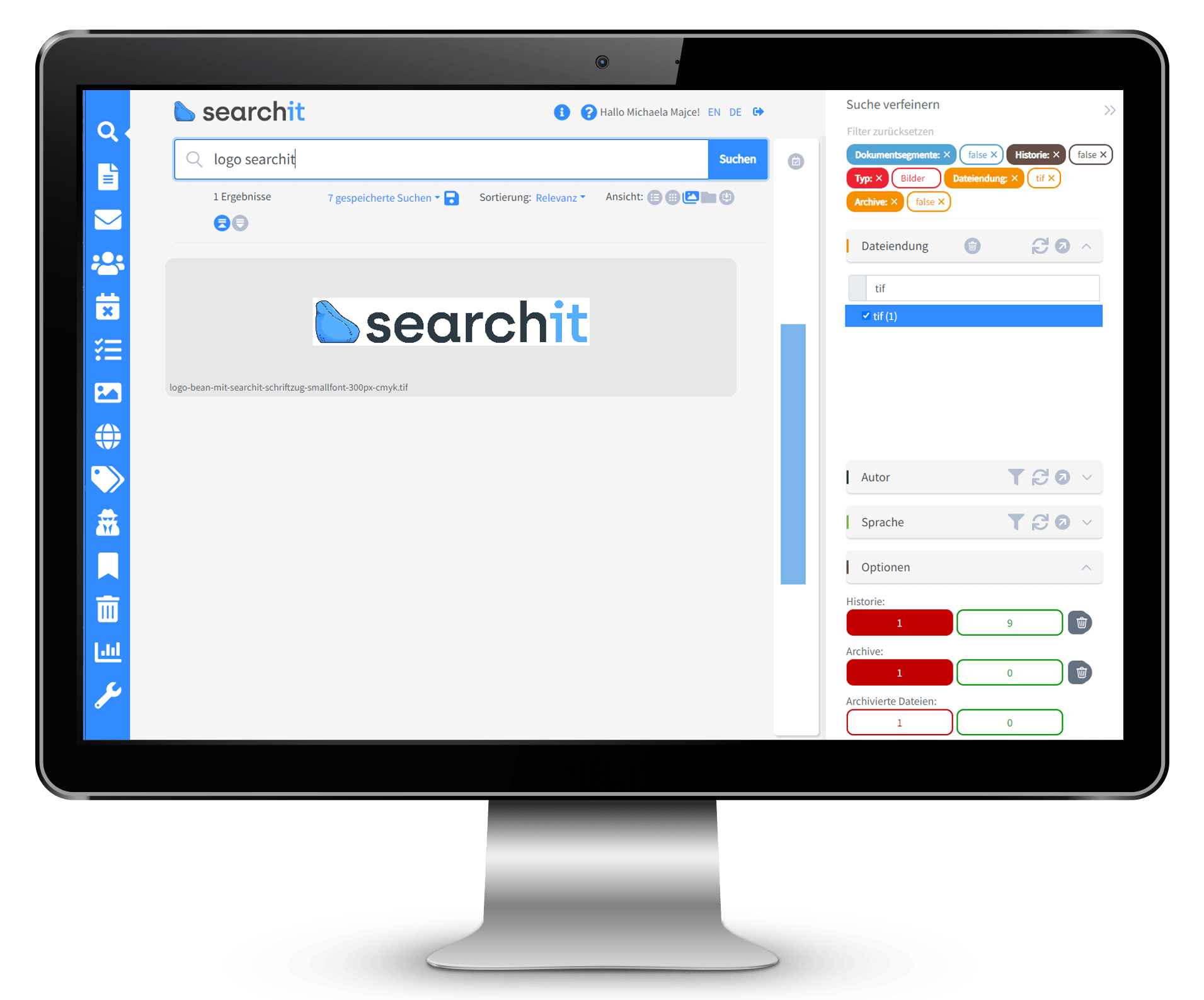Do you know the difference between JPG and JPEG?
The image format was developed by the Joint Photographics Expert Group (JPEG), which is also the author of the JPEG File Interchange Format (JFIF) and Exchangeable Image File Format (EXIF). The name “JPG” is due to the peculiarities of the first Windows operating system, which was designed for file extensions with three letters. In the meantime, the file extensions JPEG and JPG can be used interchangeably, they both point to the JPEG format. The situation is similar with the TIFF or TIF format.
Powerful search in JPEG and JPG files
With Enterprise Search and A.I. to the search file in seconds
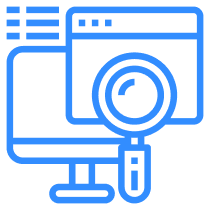
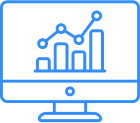
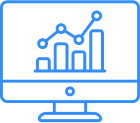
What programs can I use to open and search JPEG/JPG files?
![]()
You can open and browse JPEG and JPG formats using a variety of programs. Common options include image editing software (e.g. PhotoShop), image viewers and even Microsoft Office programs (e.g. Office Word, PowerPoint). In order to carry out an effective search within image collections, powerful image viewers or special software are necessary.
- Viewer
- Windows Photos: Built-in image viewer in Windows for images and JPEG/JPG files from OneDrive for a search in file names and metadata.
- IrfanView, FastStone Image Viewer: Free programs for viewing JPEG and JPG files, in which metadata can be partially edited.
- Adobe Bridge: The Adobe application goes far beyond the capabilities of other image viewers. It displays previews of JPG files and, in addition to effective metadata management, allows you to organize, search, and edit a wide range of media files.
- Special software
- EXIF Viewer: To display older JPGs and JPEGs and their metadata. Sometimes EXIF viewers also contain basic image editing functions.
- Enterprise Search: Designed to provide a quick search and easy overview of all indexed JPG and JPEG files using numerous filter options.
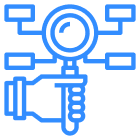
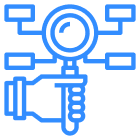
How do I find duplicate JPEG/JPG files on PC?
![]()
To find duplicates of JPG/JPEG on the local network drive, special tools can be used. Programs, such as CCleaner, scan your computer for identical images, regardless of their file names. An in-house search engine such as searchit is able to find duplicates in all connected search sources during the fully automatic crawls. These are marked as duplicates for simplified file management.
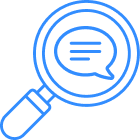
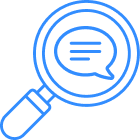
Can I perform a full-text search in JPEG/JPG files?
![]()
No, by default you cannot perform a full-text search directly in the contents of JPG files. JPG is an image format that does not store any text information in the actual file content. To search the text in images, you would need to use special OCR (Optical Character Recognition) software that extracts the text from the images and then makes it searchable. Some OCR programs or Enterprise Search with built-in OCR functionality offer this feature, but not Windows Explorer or other standard file management programs.
Enterprise Search takes you further
Search in JPEG and JPG files is child's play thanks to search<b>it</b>How are JPEG/JPG files searched in searchit using AI?
searchit enables simultaneous search in image files from mail and file servers, Outlook, SharePoint and many other data sources. The responsive gallery view clearly displays the image files and allows quick identification of the search results. In image searches, optical character recognition, which makes pictorial text in JPG/JPEG files machine-readable, and AI-supported object recognition, which automatically recognizes objects and contexts in images, are worth mentioning on the other. Users therefore do not need to remember the exact file name. It is enough to enter the key phrase of an advertising banner or description of photo content to get to the desired JPEG/JPG.
How can I filter or sort JPEG/JPG files according to certain criteria?
How is searching for JPEGs/JPGs with the Windows Photos app different from Enterprise Search Software?
The Windows Photos app and Enterprise Search software differ broadly in the number of data sources, search options, and metadata management. While Windows Photo Viewer is suitable for finding JPG files on your personal PC, Enterprise Search finds the right JPEG/JPG in all business-relevant locations using content-based search terms.
As a Microsoft 365 tool installed by default, Windows Photo Viewer clearly displays files from OneDrive and the Pictures folder. Enterprise Search shines here in a search that goes beyond that: In the central input mask and thanks to numerous connectors, mail and file servers, hard drives, SharePoint and many other data sources are searched in one fell swoop. Especially for users who regularly have to search for JPEG and JPG in several decentralized sources, the use of a company’s internal search engine is suitable. The solution also offers advantages in collaboration in hybrid teams: If the JPEG/JPG you are looking for has been discovered in the gallery view, the file path or the file can be copied to the clipboard with a double-click – ideal for quickly sharing files in the Teams chat or by email.
How are JPEG/JPG files searched in searchit using AI?
searchit enables simultaneous search in image files from mail and file servers, Outlook, SharePoint and many other data sources. The responsive gallery view clearly displays the image files and allows quick identification of the search results. In image searches, optical character recognition, which makes pictorial text in JPG/JPEG files machine-readable, and AI-supported object recognition, which automatically recognizes objects and contexts in images, are worth mentioning on the other. Users therefore do not need to remember the exact file name. It is enough to enter the key phrase of an advertising banner or description of photo content to get to the desired JPEG/JPG.
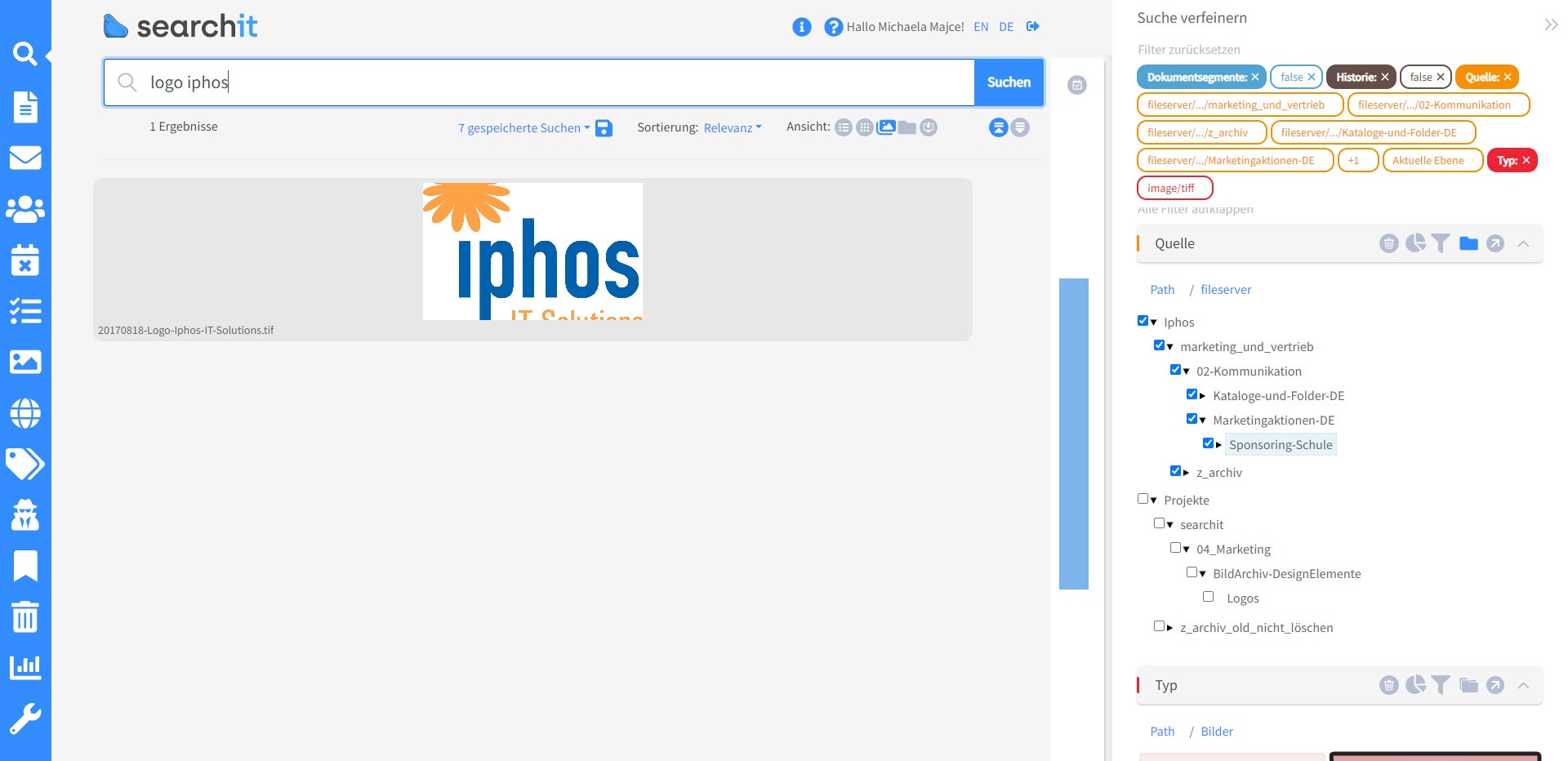
How can I filter or sort JPEG/JPG files according to certain criteria?
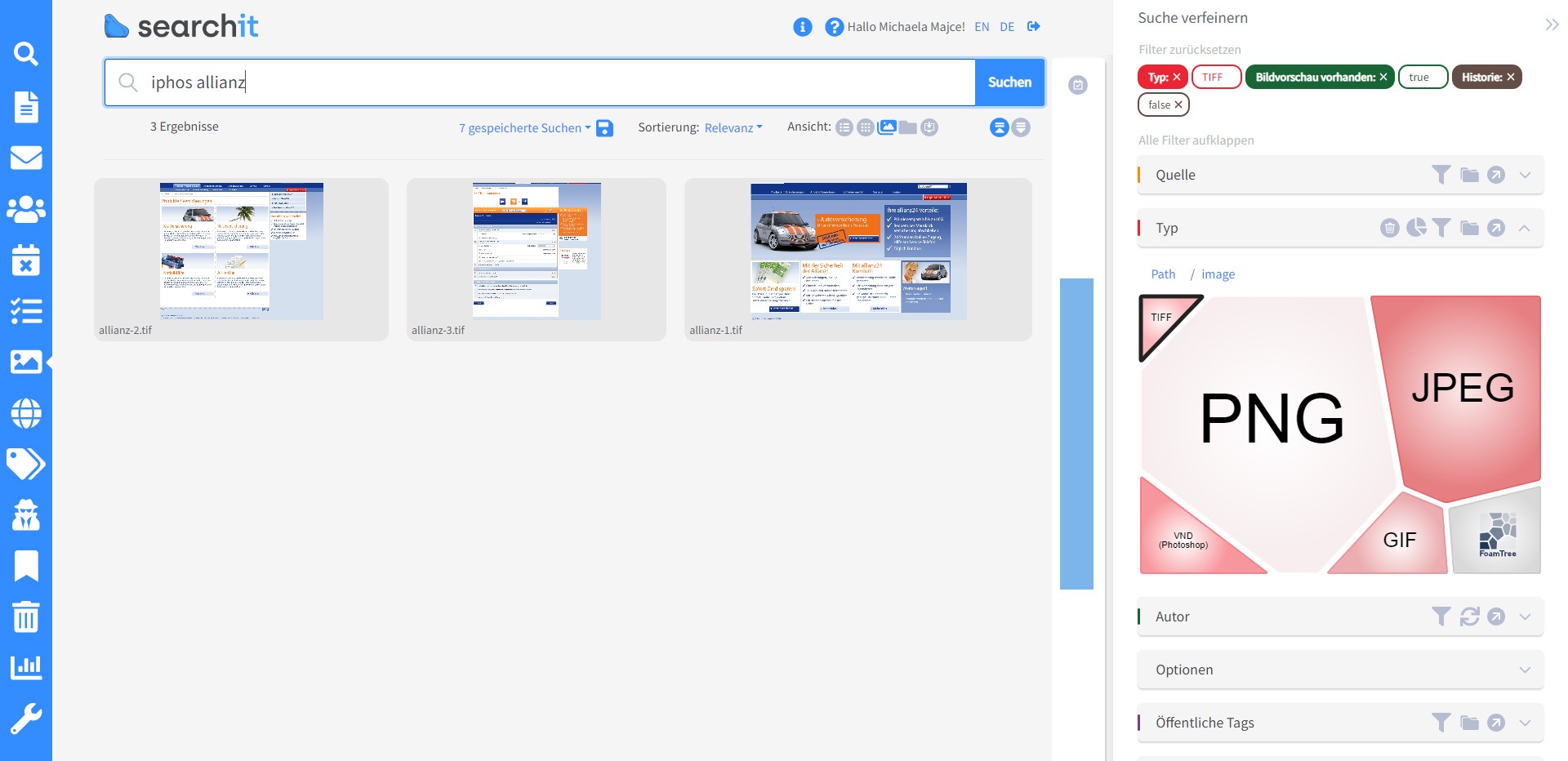
How is searching for JPEGs/JPGs with the Windows Photos app different from Enterprise Search Software?
The Windows Photos app and Enterprise Search software differ broadly in the number of data sources, search options, and metadata management. While Windows Photo Viewer is suitable for finding JPG files on your personal PC, Enterprise Search finds the right JPEG/JPG in all business-relevant locations using content-based search terms.
As a Microsoft 365 tool installed by default, Windows Photo Viewer clearly displays files from OneDrive and the Pictures folder. Enterprise Search shines here in a search that goes beyond that: In the central input mask and thanks to numerous connectors, mail and file servers, hard drives, SharePoint and many other data sources are searched in one fell swoop. Especially for users who regularly have to search for JPEG and JPG in several decentralized sources, the use of a company’s internal search engine is suitable. The solution also offers advantages in collaboration in hybrid teams: If the JPEG/JPG you are looking for has been discovered in the gallery view, the file path or the file can be copied to the clipboard with a double-click – ideal for quickly sharing files in the Teams chat or by email.
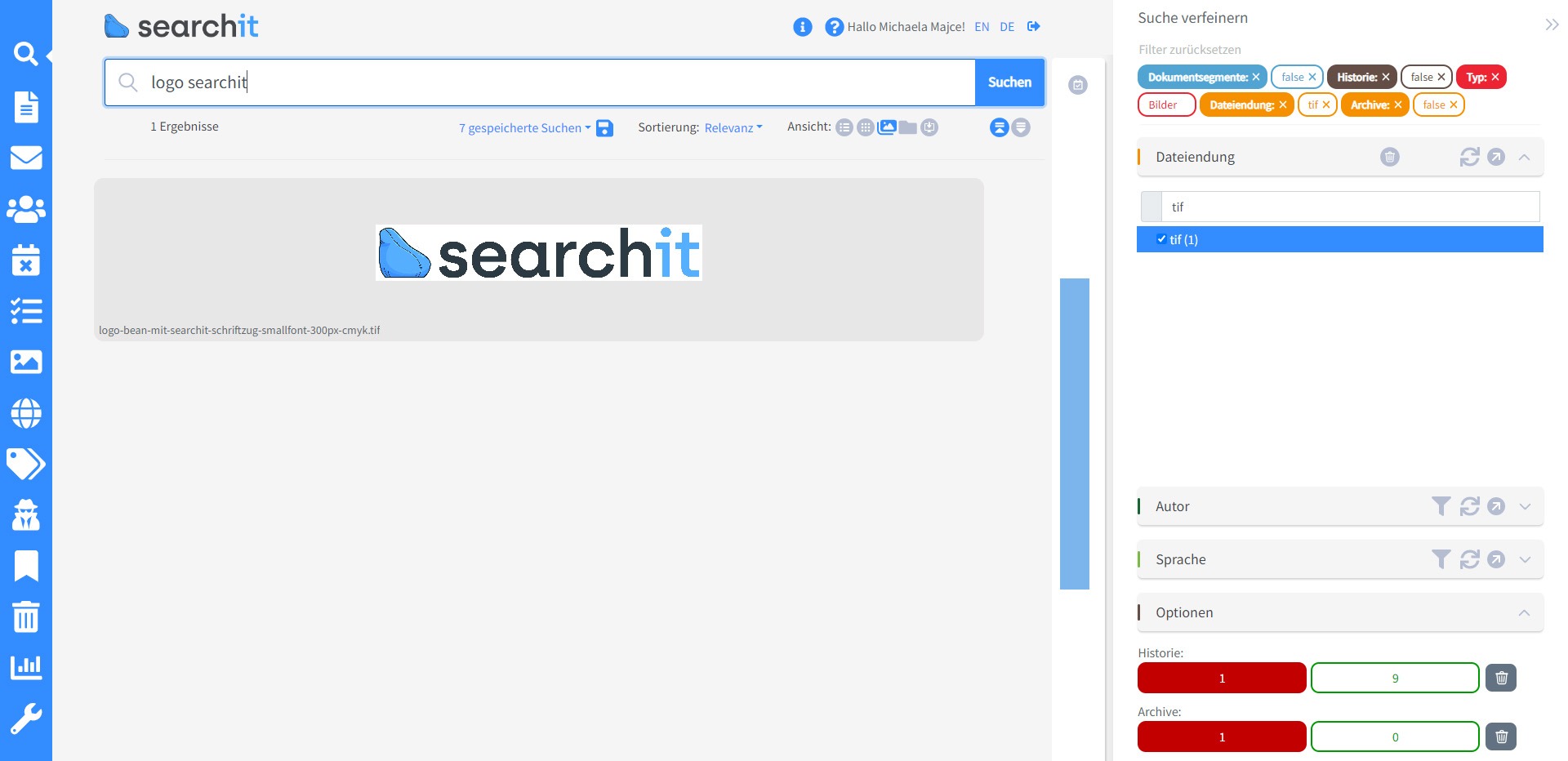
Search texts in JPG thanks to OCR
Search almost all search sources with Enterprise Search
Duplicate detection in disk space management
Contact us
We focus on holistic service & a high-end enterprise search engine. Please contact us.