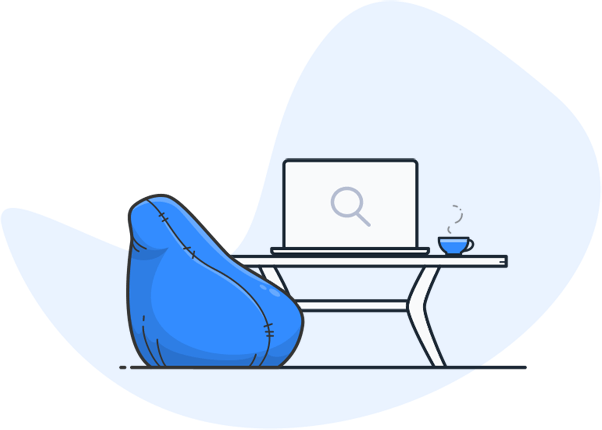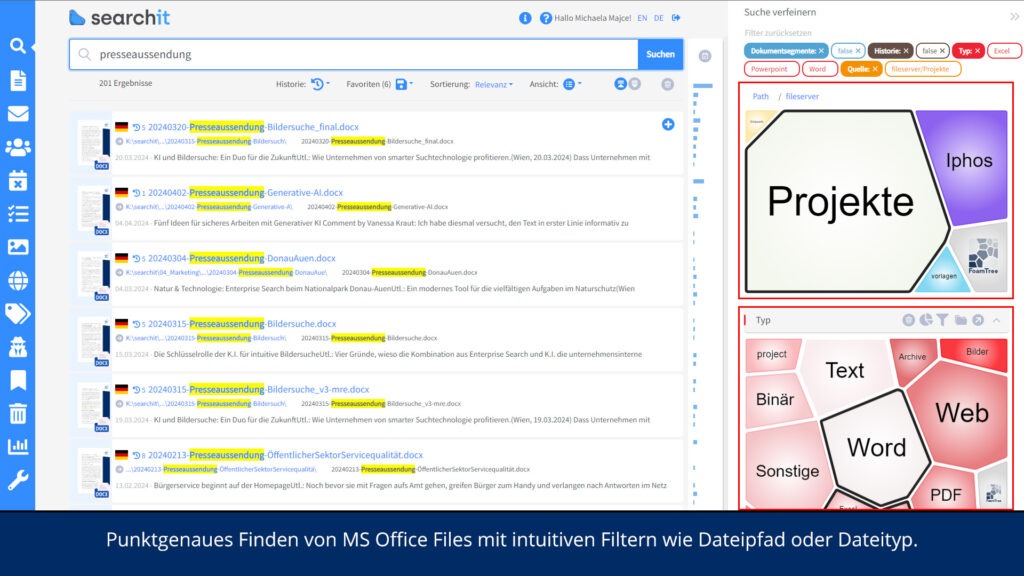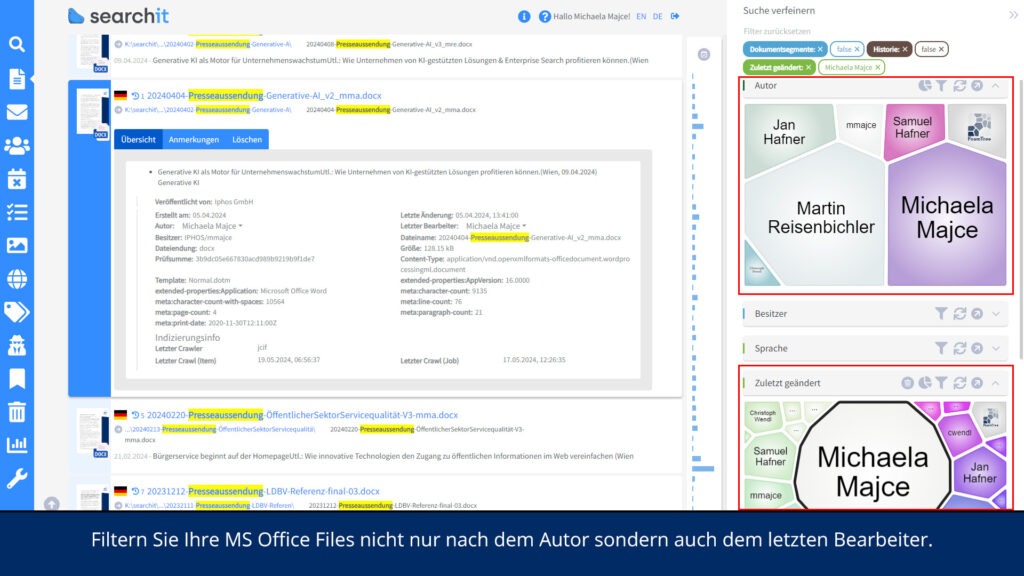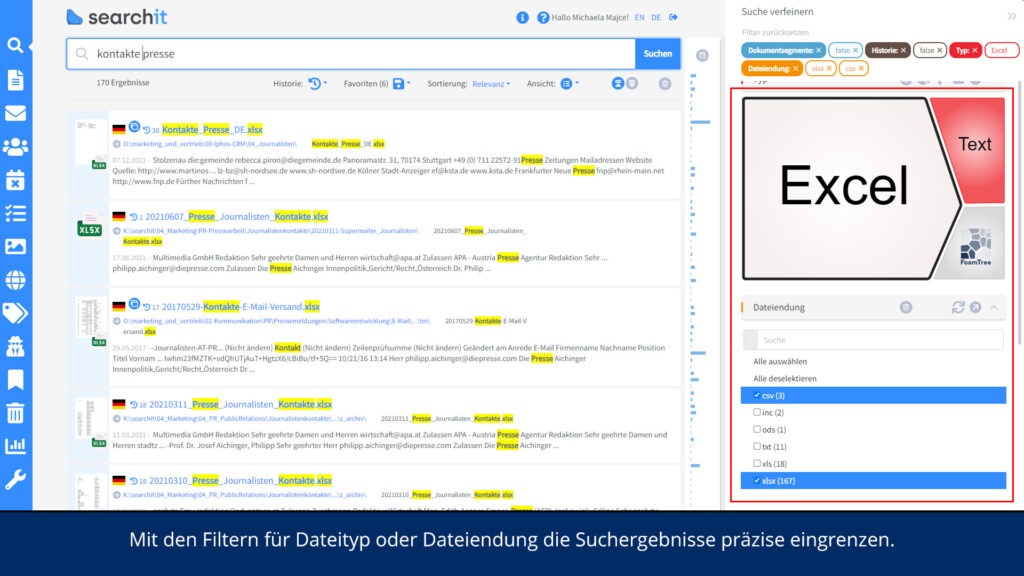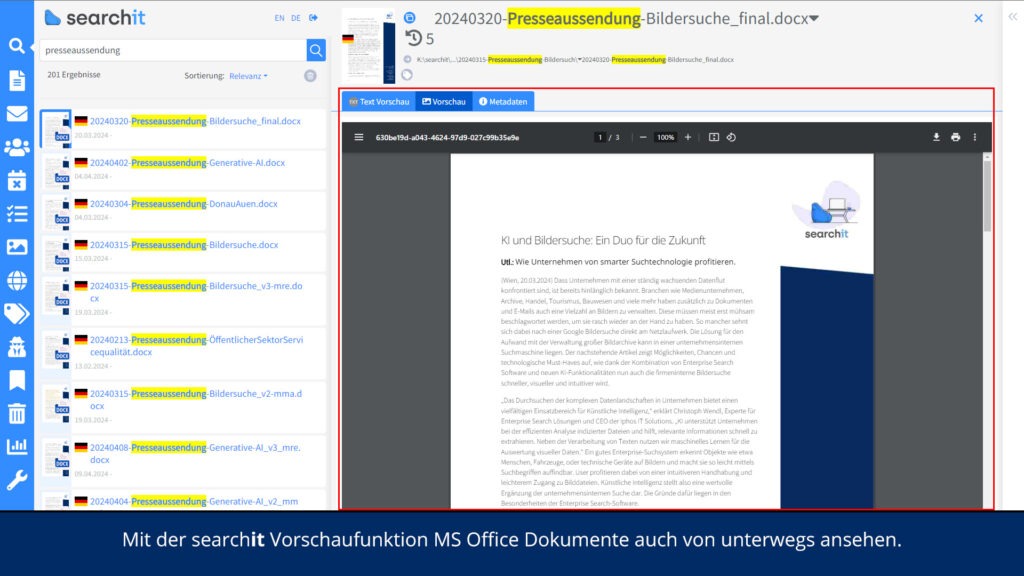Almost every office employee comes into contact with Microsoft Office programs on a daily basis. In the following FAQs you will find answers to frequently asked questions about efficient search in Word, Excel & Co. You can also find out how the company’s internal search engine searchit complements the Microsoft Office suite or Microsoft 365 and what advantages it offers compared to searching in SharePoint.
Search Word, Excel, Teams and other MS Office programs
Find keywords in Microsoft Office files – not just in SharePoint, but in all your organization’s data sources
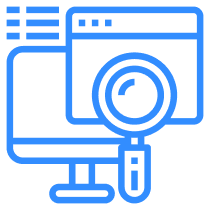
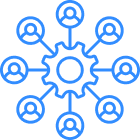
Microsoft Office vs. Microsoft 365: Which is better for collaboration?
Microsoft Office is the traditional, locally installed suite that includes Word, Excel, Outlook, Access, Publisher, among others. Files are stored on local servers or PCs, and collaboration is usually done through email or network drives.
Microsoft 365 is a cloud-based subscription service that provides access to the Office programs and cloud services such as OneDrive, SharePoint, and Teams. Files are stored in the cloud, enabling seamless, real-time collaboration and versioning. Microsoft Search provides a unified search experience across all services.

Can I browse Office applications without opening them?
The traditional Microsoft Office suite doesn’t allow you to browse files without opening them. However, Microsoft 365 offers the “Microsoft Search” feature in every app. This displays recently used commands and files. For older content, there is the option “Show more results”. However, Microsoft Search usually cannot perform a content search in closed files. Exceptions are SharePoint and Microsoft 365, which allow a file name search in the cloud.
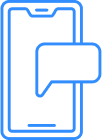
How can I search MS Teams and the Teams chat?
To search Microsoft Teams and Teams Chat, use the search bar at the top of the app or web view. Enter your search term, and Teams will show relevant conversations, channels, files, and contacts. This cloud-based search gives you quick access to the information you need and specific chat histories.
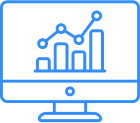
How can I search multiple Excel files efficiently?
The default search feature in Excel does not allow you to search multiple .xlsx files at the same time. To do this, you need to open each file individually and use the search function. An alternative is to create and install macros in the VBA editor to search Excel files in a specific directory according to defined criteria. For a more efficient solution, we recommend using enterprise search software such as searchit. It allows you to search multiple Excel files at the same time and across different locations.
Enterprise Search with searchit takes you further
More extensive than searching in SharePoint: Search any MS Office program and Microsoft 365 app with searchit
How does the full-text search in searchit work?
As soon as you enter a search term, searchit searches all indexed files in the connected data sources at the same time: Thanks to comprehensive connectors, you can access local network drives, servers, SharePoint, Teams, OneDrive, Outlook , other mail servers and cloud platforms.
As an intelligent enterprise search software, searchit indexes all Microsoft Office files and takes into account content and previous versions. The intuitive interface allows quick access to files, regardless of their storage size.
How can I search the version history of Word, Excel, etc. in searchit ?
With searchit , you can efficiently search the version history of files in Word, Excel, and other Microsoft Office programs. The software regularly indexes all files and detects changes as well as new files. This allows you to track changes in your documents via searchit. The built-in version tracking of Microsoft 365, including Word, Excel, and PowerPoint, is also clearly presented in searchit .
Is searchit more effective for Microsoft Office or Microsoft 365?
An in-house search engine offers advantages for both use cases: Companies like to use cloud-based Microsoft 365 because MS Teams, OneDrive and SharePoint provide many platforms for sharing files and easy online collaboration. Unfortunately, the reality is that relevant files and team documents are spread across all those platforms plus the company’s internal servers. With the use of searchit, users can search in all these interfaces via a central input mask – efficient collaboration is no longer dependent on meticulous data management.
In the case of the locally installed Microsoft Office suite, searchit acts as a web-based link: With the appropriate access rights, employees can easily see on which server a searched file can be found. Even if collaborative editing of documents is not allowed, an intelligent enterprise search solution like searchit can significantly improve collaboration in hybrid teams.
How is enterprise search software and SharePoint different?
Enterprise Search Software with searchit:
- Cross-platform search across Microsoft 365 services and on-premises systems
- Comprehensive full-text search in all company data
- Search emails, contacts, and locally stored files
- Advanced filtering options
SharePoint:
- Search limited to SharePoint content
- Limited filter options
- Microsoft Search limited to recently edited files
Search almost anything with Enterprise Search
![]()
Our enterprise search software lets you search almost all sources thanks to its many connectors. searchit crawls your scans and images of texts fully automatically & performs automatic text recognition. The integration of these additional search sources makes the search even more effective.
Search image texts with text recognition plugin
By using the available OCR plugin, texts in images and image-based PDF files can also be searched. The plugin recognizes all texts in the files and saves the recognized text so that it can be marked and copied. For example, scans can also be searched.
Numerous content-based filter options
Search hits can be narrowed down with just one click using numerous content-based filter options. Among other things, highly intuitive graphical search filters – for example for author and storage location – as well as time dimension filters are available. The available filters are adjusted depending on the search type.
Contact us
We focus on holistic service & a high-end enterprise search engine. Please contact us.